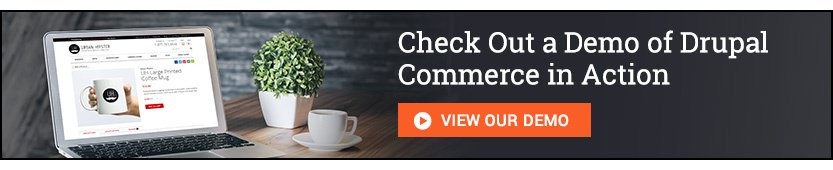Posted in Digital Commerce, Drupal
January 25, 2018
Drupal Commerce 2: Set up product attributes using rendered fields
In part one of this Acro Commerce Tech Talk video series, we covered how you set up a new product attribute in Drupal Commerce 2. A product attribute is used to define options that customers would select when buying a product. For example, a hat might have various sizes (small, medium, large) and colours available. These are attributes.
In part two, we'll now take a colour attribute that was set up in part one, but change it into a "rendered attribute". By default, the customer would select the option by seeing the name of the colour. A rendered attribute lets us instead show a colour swatch. So, instead of seeing the word "blue", the customer would see the actual colour. Cool!
This entire video series, when complete, will show you how to set up a new product in Drupal Commerce 2, from start to finish. The video is captured using our Urban Hipster Commerce 2 demo site.
View part 3: Set up a Product Variation Type with Custom Fields
It's important to note that this video was recorded before the official 2.0 release of Drupal Commerce and so you may see a few small differences between this video and the official release now available.
Urban Hipster Commerce 2 Demo site
This video was created using the Urban Hipster Commerce 2 demo site. We've built this site to show the adaptability of the Drupal 8, Commerce 2 platform. Most of what you see is out-of-the-box functionality combined with expert configuration and theming.
More from Acro Commerce
- High Five video: Products in Drupal Commerce 2
- Learn more about us: www.acrocommerce.com